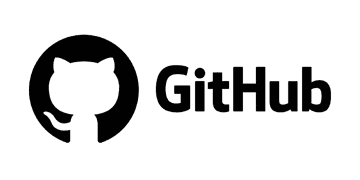Integrate Github
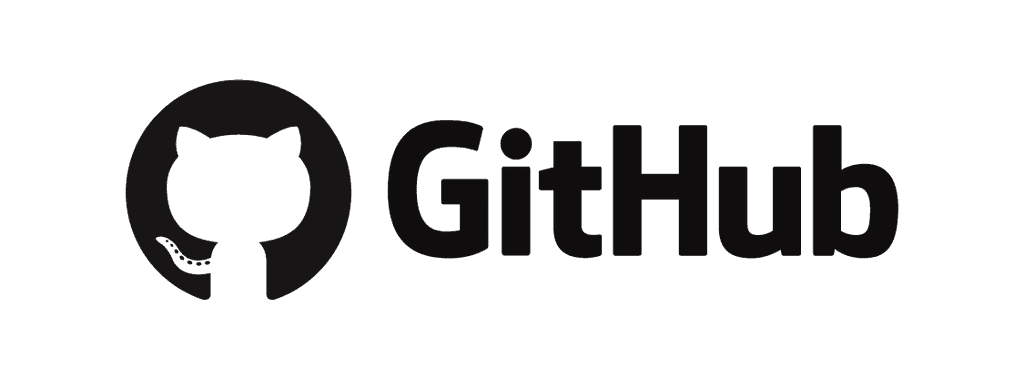
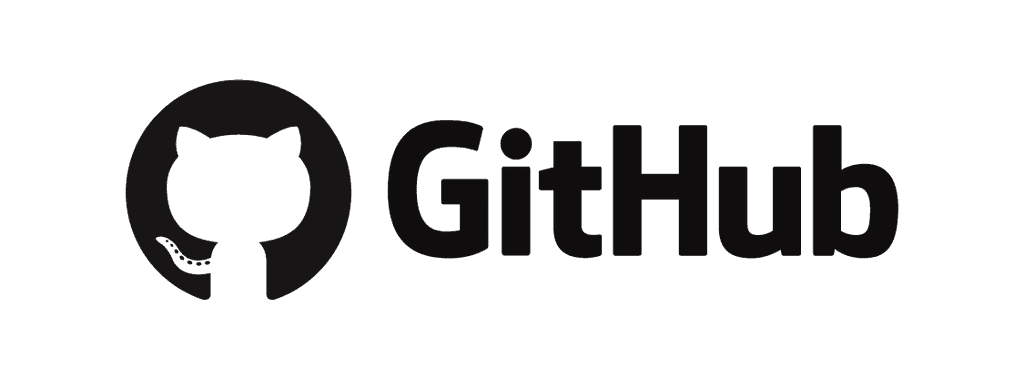
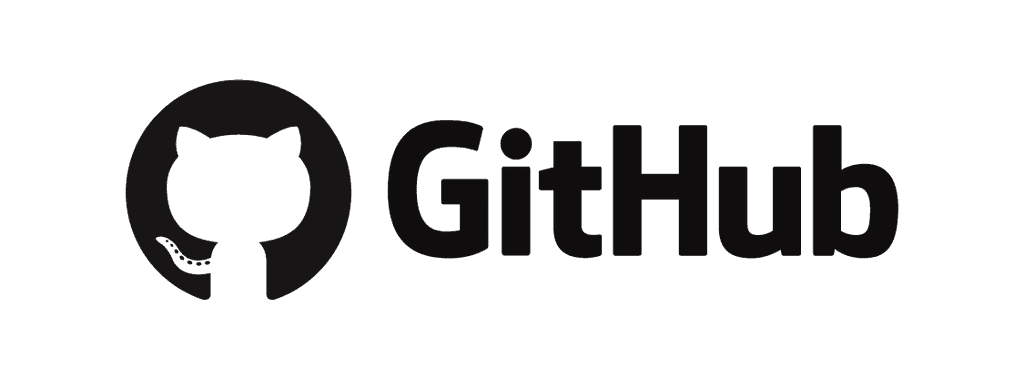
“With Github connected to my Outcome AI account, I get the best possible prompts to vibe code, these prompts are compatible with our code.”
“With Github connected to my Outcome AI account, I get the best possible prompts to vibe code, these prompts are compatible with our code.”
Jorge Borboa
CEO lifeup.mx
To Integrate Github:
To Integrate Github:
To Integrate Github you need 3 main key components.



Redirect URL
To get your GitHub Client ID and Client Secret, you will need a pair of URLs to interact with Github. In the section called [Fill in the App Details: 1. Application name – e.g., OutcomeAIConection. 2. Homepage URL – This is Outcome AI´s main URL https://api.outcome.rocks/ 3. Authorization callback URL – https://api.outcome.rocks/api/integrations/github/callback
GitHub Client ID
To get your GitHub Client ID, you need to register an OAuth App in your GitHub account. Here’s the step-by-step process: 1. Log into GitHub Go to https://github.com and sign in. 2. Open Developer Settings Click your profile picture (top right corner) → Settings. Scroll down the left sidebar → Developer settings. 3. Create a New OAuth App In Developer settings, select OAuth Apps. Click New OAuth App. 4. Fill in the App Details You’ll need: a. Application name – e.g., OutcomeAIConection. b. Homepage URL – This is Outcome AI´s main URL https://api.outcome.rocks/ c. Authorization callback URL – https://api.outcome.rocks/api/integrations/github/callback 5. Register the Application Click Register application. 6. Get Your Client ID After registration, you’ll see: Client ID (copy this) You will also get Client Secret which you also need. Client Secret (click Generate a new client secret to reveal it)
Github Client Secret
Once you completed the steps to register to get your Client ID in Github (explained in the section above), you’ll see: Client ID & Client Secret Client Secret (click Generate a new client secret to reveal it)
Redirect URL
To get your GitHub Client ID and Client Secret, you will need a pair of URLs to interact with Github. In the section called [Fill in the App Details: 1. Application name – e.g., OutcomeAIConection. 2. Homepage URL – This is Outcome AI´s main URL https://api.outcome.rocks/ 3. Authorization callback URL – https://api.outcome.rocks/api/integrations/github/callback
GitHub Client ID
To get your GitHub Client ID, you need to register an OAuth App in your GitHub account. Here’s the step-by-step process: 1. Log into GitHub Go to https://github.com and sign in. 2. Open Developer Settings Click your profile picture (top right corner) → Settings. Scroll down the left sidebar → Developer settings. 3. Create a New OAuth App In Developer settings, select OAuth Apps. Click New OAuth App. 4. Fill in the App Details You’ll need: a. Application name – e.g., OutcomeAIConection. b. Homepage URL – This is Outcome AI´s main URL https://api.outcome.rocks/ c. Authorization callback URL – https://api.outcome.rocks/api/integrations/github/callback 5. Register the Application Click Register application. 6. Get Your Client ID After registration, you’ll see: Client ID (copy this) You will also get Client Secret which you also need. Client Secret (click Generate a new client secret to reveal it)
Github Client Secret
Once you completed the steps to register to get your Client ID in Github (explained in the section above), you’ll see: Client ID & Client Secret Client Secret (click Generate a new client secret to reveal it)
Redirect URL
To get your GitHub Client ID and Client Secret, you will need a pair of URLs to interact with Github. In the section called [Fill in the App Details: 1. Application name – e.g., OutcomeAIConection. 2. Homepage URL – This is Outcome AI´s main URL https://api.outcome.rocks/ 3. Authorization callback URL – https://api.outcome.rocks/api/integrations/github/callback
GitHub Client ID
To get your GitHub Client ID, you need to register an OAuth App in your GitHub account. Here’s the step-by-step process: 1. Log into GitHub Go to https://github.com and sign in. 2. Open Developer Settings Click your profile picture (top right corner) → Settings. Scroll down the left sidebar → Developer settings. 3. Create a New OAuth App In Developer settings, select OAuth Apps. Click New OAuth App. 4. Fill in the App Details You’ll need: a. Application name – e.g., OutcomeAIConection. b. Homepage URL – This is Outcome AI´s main URL https://api.outcome.rocks/ c. Authorization callback URL – https://api.outcome.rocks/api/integrations/github/callback 5. Register the Application Click Register application. 6. Get Your Client ID After registration, you’ll see: Client ID (copy this) You will also get Client Secret which you also need. Client Secret (click Generate a new client secret to reveal it)
Github Client Secret
Once you completed the steps to register to get your Client ID in Github (explained in the section above), you’ll see: Client ID & Client Secret Client Secret (click Generate a new client secret to reveal it)
Once you complete inputing these 3 things, press ¨Connect¨ to complete the integration. It takes 1-2 minutes to gather the data and start learning from your Code structure and style. You can use the platform while it is learning.
If something fails please contact us directly in our Chat here on the screen..
Integrate your tool stack to gather context to be more precise.
Integrate what you already use
With more integrations on the way every month, you can integrate your tool stack into Outcome AI to give it context so it can be more efective!
Check out all the details of integrations here
Integrate your tool stack to gather context to be more precise.
Integrate what you already use
With more integrations on the way every month, you can integrate your tool stack into Outcome AI to give it context so it can be more efective!
Check out all the details of integrations here
Integrate your tool stack to gather context to be more precise.
Integrate what you already use
With more integrations on the way every month, you can integrate your tool stack into Outcome AI to give it context so it can be more efective!
Check out all the details of integrations here